
In this article, there are instruction to bypass FRP Huawei Honor 9N Android 8 version. This method might be seen as long one but its very simple so don’t get discouraged.
Steps to Bypass frp Honor 9N Android 8:
- At first, turn on phone and then you will have first screen of “Select Language”.
- Just tap to > Next > SKIP > AGREE > AGREE > AGREE > Later > Next.
- Connect WiFi and tap to “Next”. Then you will have “Verify your Account” screen, just tap on “Back” arrow to go back, and there you will have “Google Service” screen.
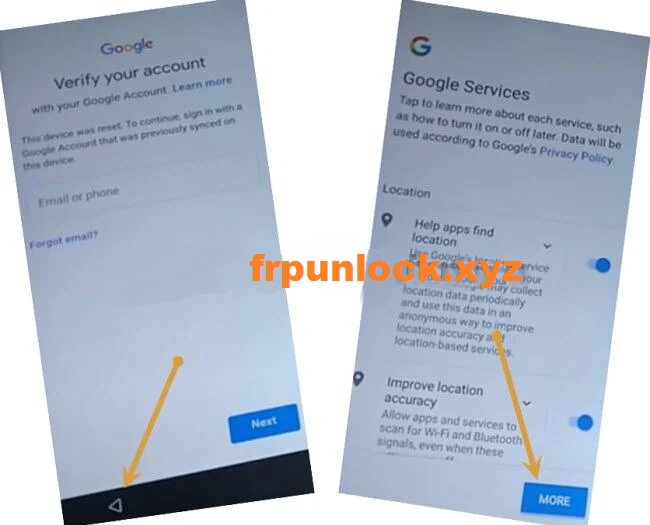
- Tap to > More > More > Accept > Setup as new.
- After that you need to sign in with HUAWE ID, if you don’t have, you can create by tapping on “Register” or you can also create from your PC.
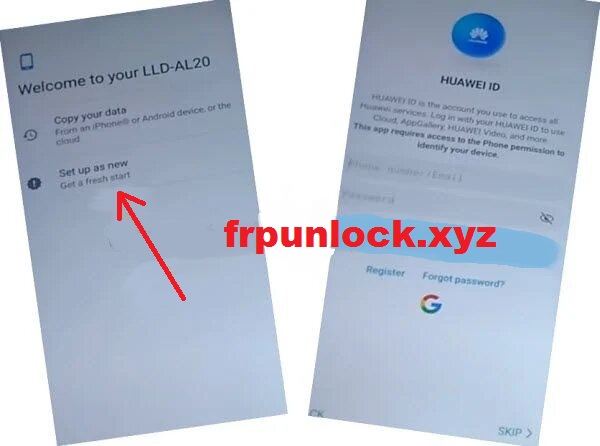
- After entering email and password, tap on > Login > Agree > Skip > OK > Enable Cloud > Agree > Next > Skip.
There you will have a hyper link of “Essential Apps User Agreement”, just tap on that.
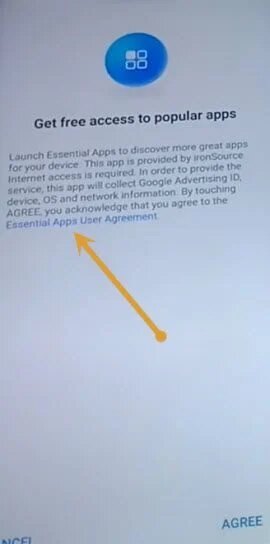
- You will see “Missing PDF file” text on top left corner of the screen. Just long tap any where on the screen, and “Missing” text will be selected automatically.
- After that, you will be shown some options on the top, just tap on “Share” option among them.
- Tap on “Notepad” icon from bottom popup window.
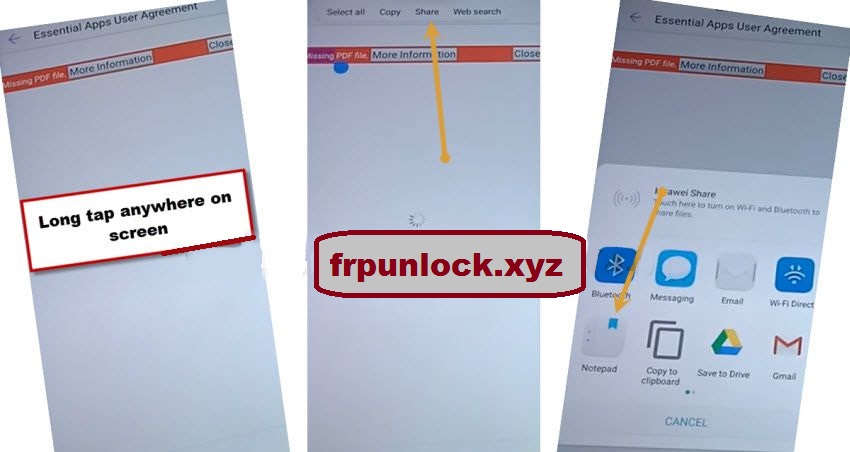
- Delete “Missing” text from there, and type complete url there “https://www.youtube.com/“.
- After that, tap on “Check mark” icon from top right corner.
- Now youtube url will convert to a hyper link, just tap on that, and then tap to “OPEN” from popup window.
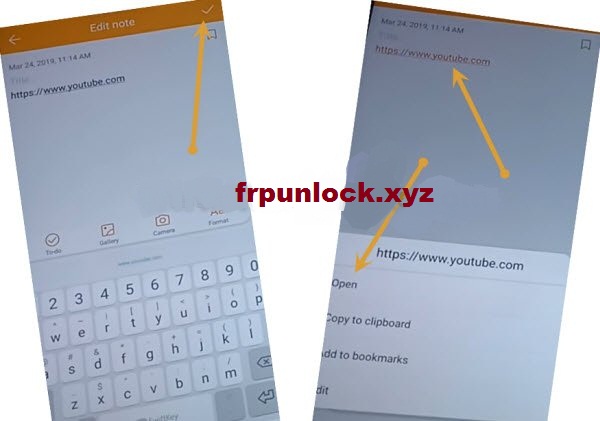
- From update screen, tap on “Not Now”. Then play any video and tap on that “Share” option.
- Tap on “Gmail icon”.
![]()
- Tap to > Skip > Add an email address > Outlook, Hotmail and live > Sign in with your Microsoft ID.
Note: If you don’t have Microsoft ID, you can create a Microsoft Account in free.
- Tap on > No Thanks > Next > Next > Take me to Gmail > tap “3 dots” from top right corner, and select “Settings” option.
- Now Tap on “General Settings”, and then tap again on “3 dots”, and then select “Manage Accounts”.
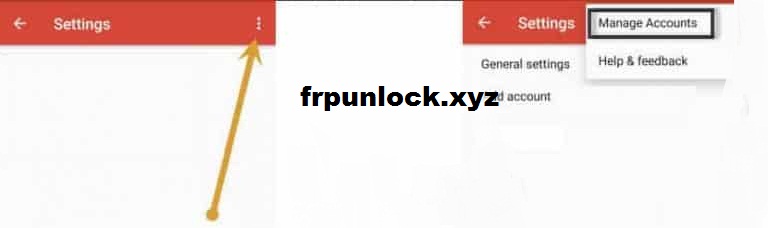
- Open with “Accounts” and go to > Security & Privacy > More > Device Administrators > Find my device > Deactivate.
- Go back to “Accounts” by tapping twice time on “Back Arrow” from top left.
Add Fingerprint:
- Tap to > Security & Privacy > Fingerprint ID > Fingerprint Management.
- Setup any 6 digits password there, such as “123456”.
- Now tap on “New Fingerprint”.
- Setup your Enroll your Fingerprint, and after enrolling fingerprint, just tap on “OK”.
- Again tap on “New Fingerprint, and enroll your new fingerprint there as well, and then tap on “OK”.
- Now we have successfully enrolled our fingerprint to Bypass frp Honor 9N.
- Go back to “Settings” by tapping on back arrow multiple times.
- Go to > Systems > Reset > Reset all settings > Reset all settings.
- You will be asked to enter PIN, just give there already setup 6 digits pin code.
Restart Phone before Reset Settings Completely:
Read Carefully: Now we have to follow below 2 steps at the same time, you will be shown reset all settings button, right after clicking on that button, you have to quickly long press “Power button” as well, and then select “Restart” option as soon as possible,.
Because we will not let our phone to reset settings completely, that is why we have to restart our phone before it completes reset settings, otherwise your phone setting will reset and will be locked again with frp. So make sure, you do restart phone right after hitting on “Reset all settings” option as quickly as possible.
Step 1: Tap on “Reset All Settings”.
Step 2: Quickly long press “Power button”, and then quickly tap on “Restart” option without wasting a second, and restart your phone. Don’t let your phone to reset settings.
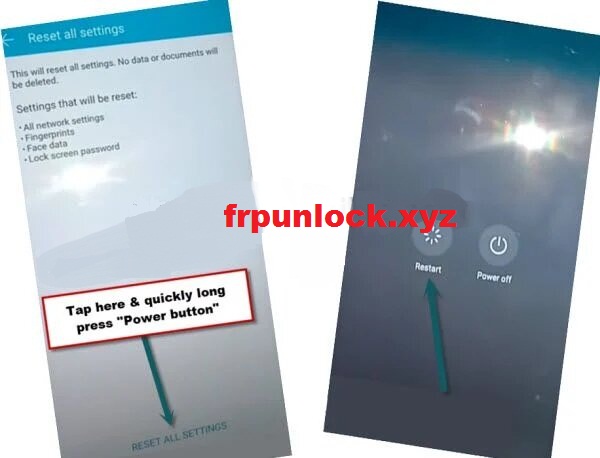
- After restart finish, your phone will turn on complete in normal mode, and you will not be asked to complete initial setup or to enter previously synced gmail account, because you are all done to Bypass frp Honor 9N.
Enable Developer Options.
- We are going to enable developer option, because we are going to reset settings completely.
- Go to phone Settings, and the and tap on “Systems”, and then tap on “About Phone”
- Tap 7 time quickly on “Build Number” to activate developer option and once you see “You are now a developer” popup message, just go back to “Settings”.
- Go back to “System”and just tap on “Developer Options”, and then enable “OEM Unlocking”, and “USB Debugging” options.
- Go back to “System”, and from there tap on > Reset > All Settings > Reset phone > reset phone > give your 6 digits pin to have started reset process.
- Now your phone will restart, and then you need to complete initial setup wizard.
Finally the frp has been bypassed completely, and you will not be asked to enter gmail account even if you hard reset your phone in future since we have completely Bypass frp Honor 9N.