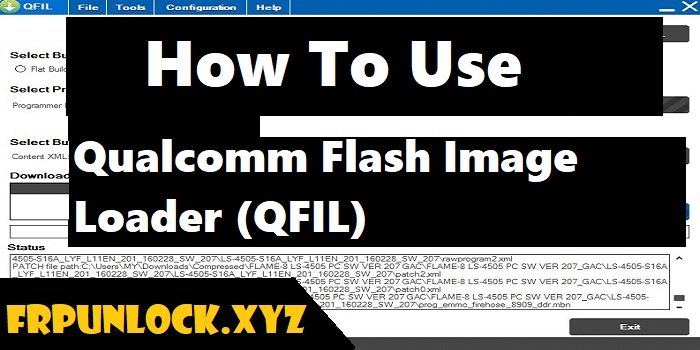
In this article you are going to learn How To Use Qualcomm Flash Image Loader (QFIL). With QFIL you can flash your Qualcomm phone and solve many software issues.
Note: Use this tutorial only if your Qualcomm device’s stock firmware should be in .mbn file or hex file format. If your Qualcomm device’s stock firmware is not in .mbn file or hex file format, then this guide will not work for you.
Requirements:
- You need to have a Windows Computer/laptop.
- Qualcomm USB Driver
- QFIL Flash Tool
- Stock Firmware of your Qualcomm device
- A USB cable to connect your device with computer/laptop
Use Qualcomm Flash Image Loader (QFIL)
Step 1: Download and Install the Qualcomm USB driver on your PC, and If you have already installed the driver, then skip this step.
Step 2: Download and extract the Qualcomm Flash Image Loader (QFIL) tool on your PC Going Through Below Link.
Qualcomm_Flash_Image_Loader_v1.0.0.2
Qualcomm_Flash_Image_Loader_v1.0.0.3
Qualcomm_Flash_Image_Loader_v2.0.0.0
Qualcomm_Flash_Image_Loader_v2.0.0.2
Qualcomm_Flash_Image_Loader_v2.0.0.3
Qualcomm_Flash_Image_Loader_v2.0.0.4
Qualcomm_Flash_Image_Loader_v2.0.0.5
Qualcomm_Flash_Image_Loader_v2.0.1.1
Qualcomm_Flash_Image_Loader_v2.0.1.7
Qualcomm_Flash_Image_Loader_v2.0.1.8
Qualcomm_Flash_Image_Loader_v2.0.1.9 – Latest
Step 3: After extracting, right-click on “QFIL .exe” and run it as administrator.
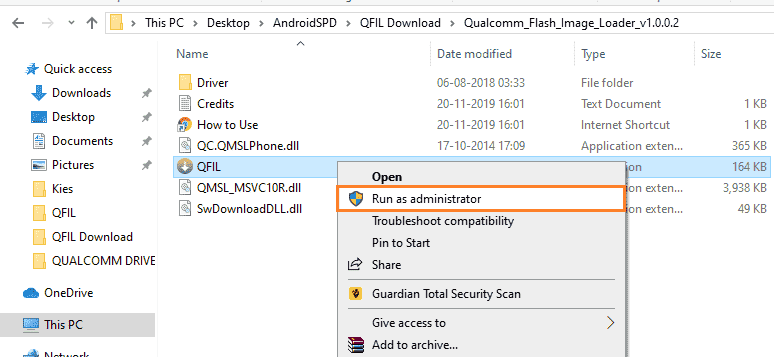
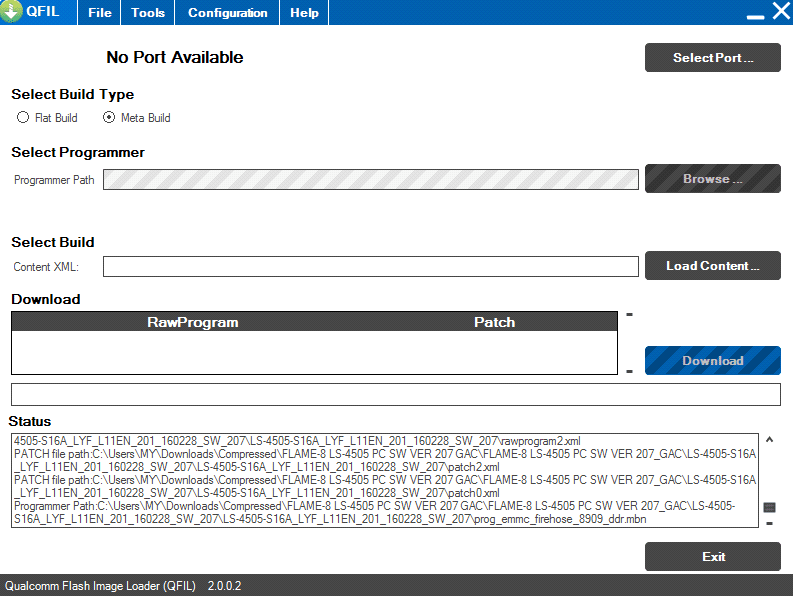
Step 4: Now You have to connect your mobile device to the PC while in EDL Mode.
Follow these steps to connect your device in EDL Mode with PC:
1. Power off your mobile phone.
2. Press Volume UP+Volume Down buttons and connect your device to the computer (Make sure your device should be in EDL mode before connecting to PC). Some mobile phones may require a various key combination to enter EDL mode.
Step 5: Once your mobile device is successfully connected, then you will be able to see “Qualcomm HS-USB QDLoader 9008” in QFil tool. Next, Under Select Build Type, tick Flat Build.
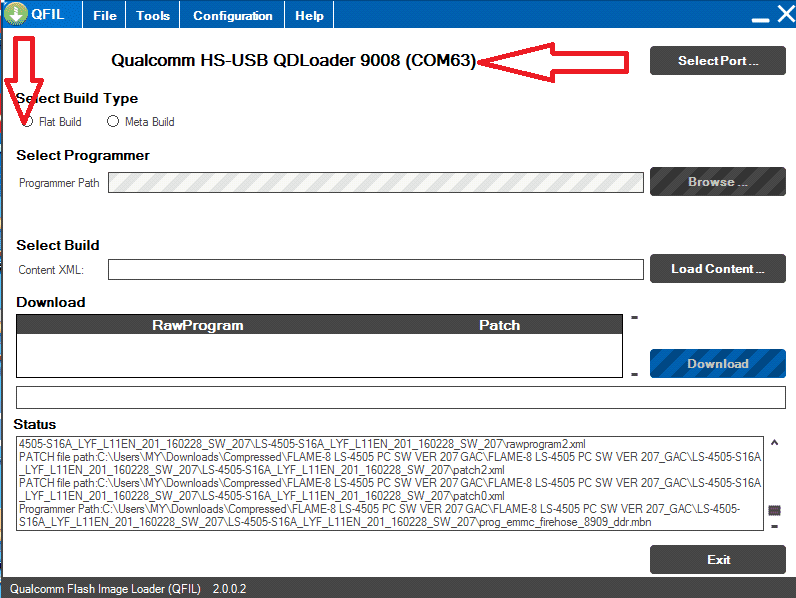
Step 6: Click on Browse Button and load your device’s Stock firmware (.mbn) file. And from here follow the instructions on the screen.
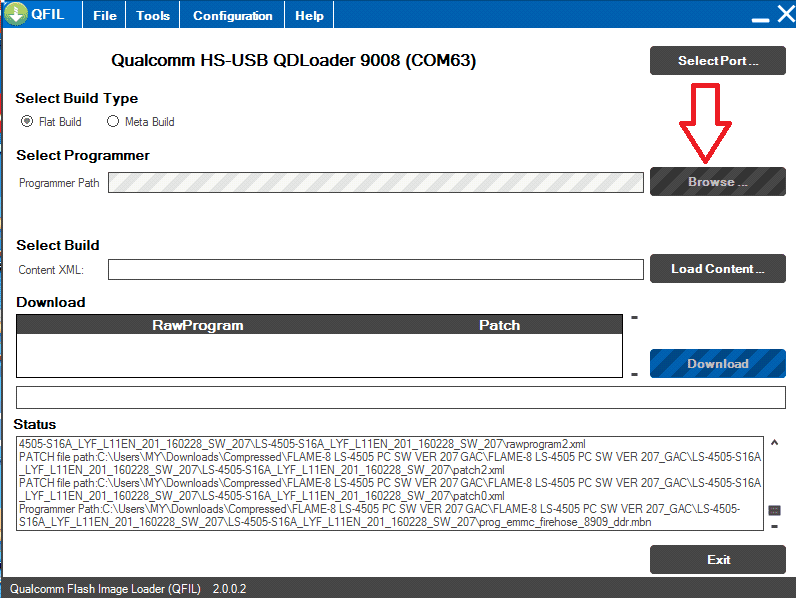
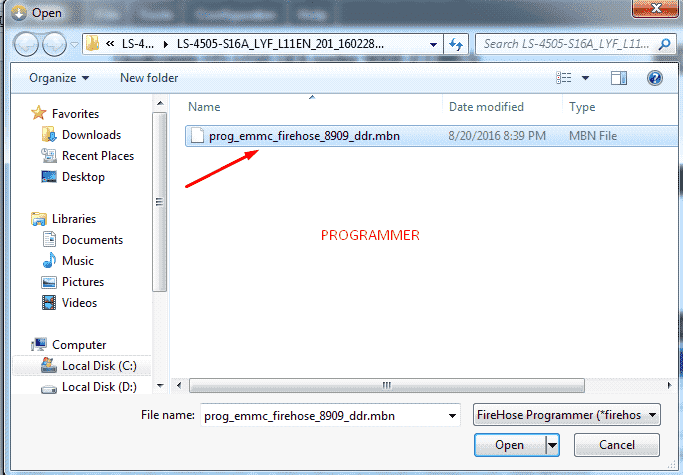
Step 7: Click Load XML
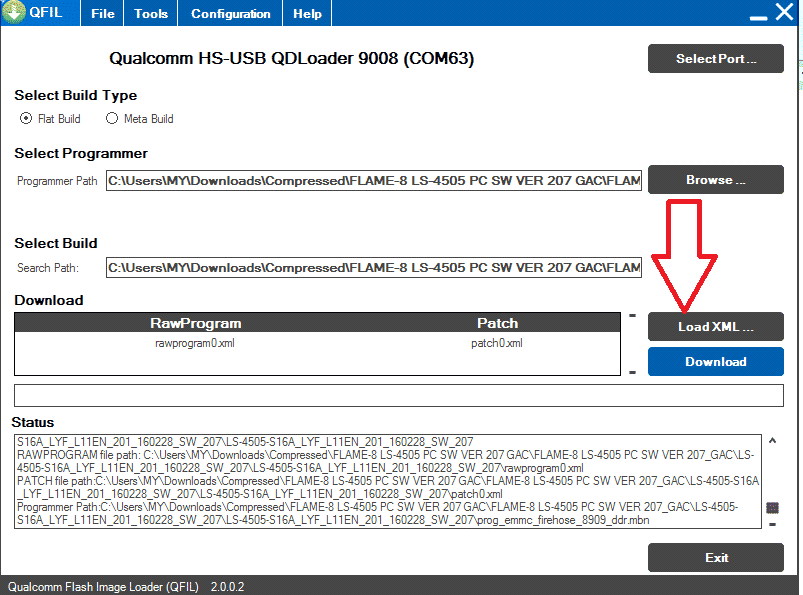
Step 7: After click “Load XML” button a pops up window will open, select the rawprogram0.xml file in this window and click open.
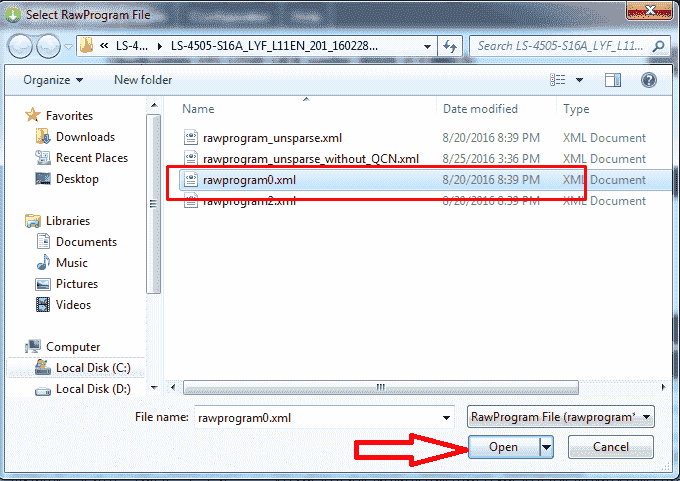
Step 8: Another pop-up window will automatically open again, select the patch0.xml file in this window then click open.
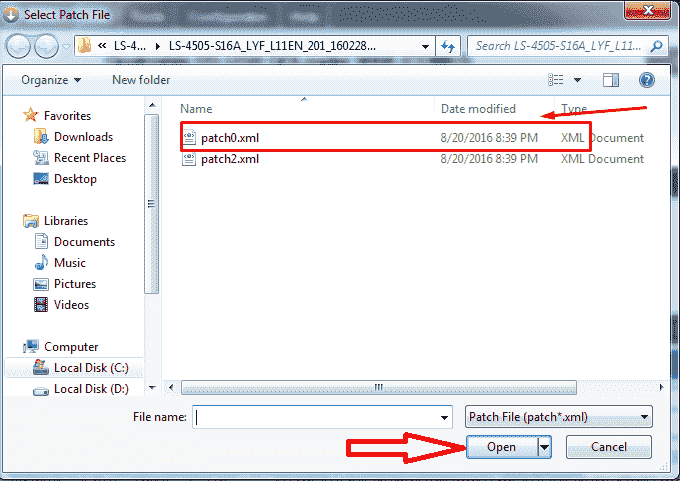
Step 9: Next, hit the Download button to start the flashing on your device.
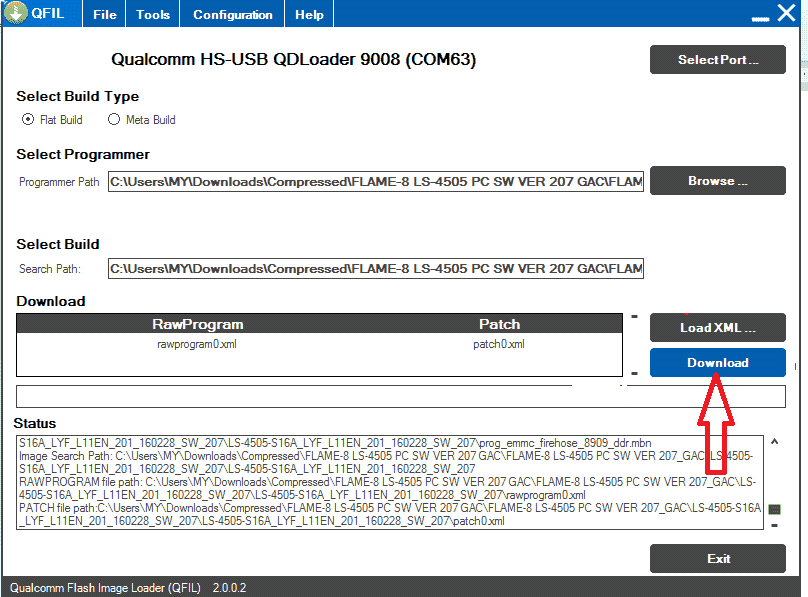
Step 10:After pressing the download button, the flashing process will start on your Qualcomm device. And you can see a progress bar that will run. Wait for finish download dialogue box.
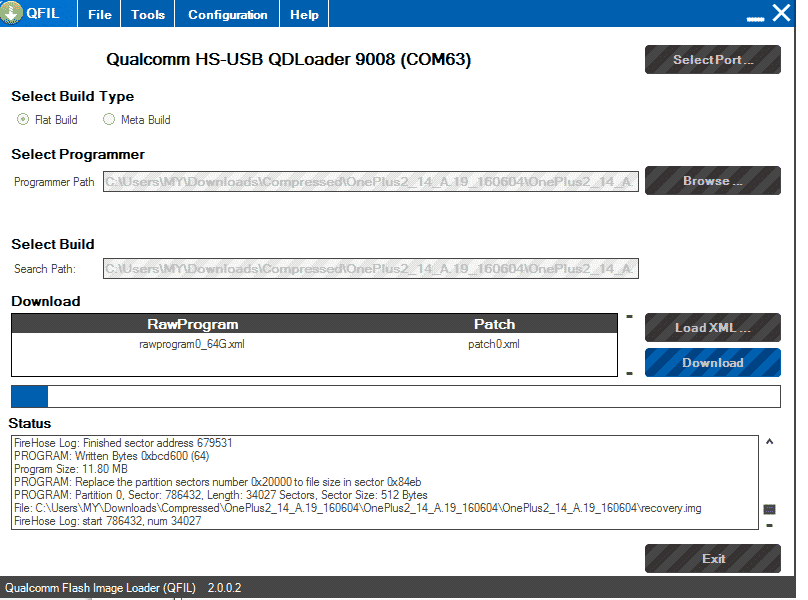
Step 11: After the flashing process is done, you will see Download Succeed or Finish Download message in Qfil tool. It means you have successfully Flash your Qualcomm device using the Qfil. Now unplug your device from the computer and wait for some time as it takes 5- 10 minutes after first boot.